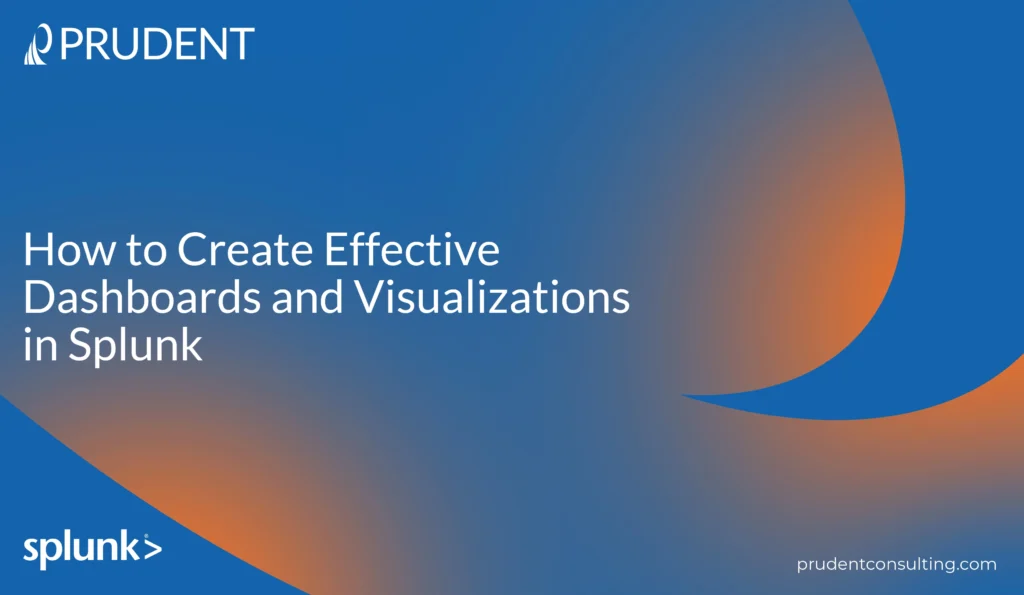Introduction
Creating effective dashboards and visualizations using data in Splunk is the best way to gain valuable insights from all the available data at your fingertips. Splunk can integrate into many third-party platforms, giving you an easy way to ingest data and keep it all easily accessible- however, the downside of having so much data is that it can be hard to shuffle through and make sense of it. When you create a dashboard, it makes life easier and the information a lot less overwhelming to look at.
In Splunk, you have many options for how you want to visualize your dashboard and create changes to forms, fields, filters, and colors to fit your vision of your output. With personalized touches for your data output, Splunk always has your back!
How to Get Started
A good dashboard exists to make your life easier and help you visualize data quickly and efficiently. When getting started with Splunk dashboards, here are some things you should keep in mind so that these dashboards can save your life.
- Ensure your dashboard fits a single window or page; anything that requires scrolling may have too much information, making it easier to read.
- You should have multiple data points, but the crucial information can be highlighted (using conditional formatting) for easy readability.
- Create your visualization in a meaningful way for the user or the reader. It should make sense to everyone trying to read the data.
- The visualization should not display repeated information or duplicate data.
These general guidelines will help you keep your visualizations simple and effective.
What are the types of Splunk dashboards that you can create?
Different types of dashboards available on Splunk will help you visualize your data in whatever way you want to see it laid out. The three most used dashboards are dynamic form-based dashboards, real-time dashboards, and dashboards as scheduled reports.
Dynamic form-based dashboards allow the dashboard data to be modified without leaving the page by adding fields to the dashboard. This type of dashboard is the most useful of traditional business intelligence tools to change values quickly and on the fly without ever switching out of the dashboard. There are options such as a checkbox, radio button, time, and textbox that are data-driven input fields that can be added to the dashboard.
Real-time dashboards are used in data centers, security, and network operations centers and have a constant data format. These dashboards are usually used to see the current state of security, network, or business systems using indicators for web performance and traffic, revenue flow, login failures, and other essential measures.
Dashboards as scheduled reports will be saved as a PDF file to email recipients at a scheduled time. If you want to send updates with added information at regular intervals without having to log onto Splunk every time, Dashboards as reports are the best way to do this.
These three dashboards are a great way to visualize data in different methods, but what are the first steps to building a dashboard?
How to Build a Dashboard
Gather Business Requirements
Building a strong Search Query is the first and most crucial step. Before beginning to develop dashboards full of essential data that are easy for your viewers to read and understand, you should have a clear picture of what you want them to understand. You are responsible for the data and the information you provide, and you decide how the viewer will interpret the data based on the points you give them. This means requesting input from users who will read the data to see what they want and how they want to see it.
By communicating with all users, like architects, developers, and business analysts, you can avoid simple mistakes and make life easier for yourself and the end user. You should gather business requirements to avoid having to redo the entire dashboard, make the dashboard user-friendly, and make sure you input all the information your users require in the dashboard so that they can make the best possible decisions. Business requirements should be as specific as possible, so the more field names you use, the better.
Layouts and Interactions
A dashboard should have a clear workflow- a story to tell, but it also should be quick and straightforward to read. Make sure your user scrolls through your dashboard; this could mean that there is too much information, and the dashboard can get cluttered and hard to read. Needing to scroll through the dashboard may mean that there is too much unnecessary information.
Use white spaces; even though a good dashboard works well with low clutter, there should still be no white spaces on the screen. Finally, add context for users when they look at the dashboard- a lot of information can mean a lot of visuals that can be hard to follow. Something as simple as accurate labels to point out what data is where can mean the difference in precise interpretation for the end user.
Choose a Functional Visualization
Splunk has different visualization types that provide other pros. For example, a pie chart will show better insights despite the high volume of errors. You can customize colors and add percentages, money symbols, and other labels. Splunk even allows you to have map visualizations (the default is a map of the United States, but it is possible to create additional maps as well). As an added helpful step, Splunk recognizes that knowing which visualization to use can be challenging, so it provides a list of recommendations to help you get started.
Know your Fs- Forms, Fields, and Filters
In Splunk, you can play around and change all panels and add fields to the dashboards to filter through results. In a dashboard, you can include as many fields as you want, including time ranges or static/dynamic data from other specifications determined by your business requirements. Suppose you are collecting data from many different landing pages. In that case, you can create a search query to get all the names of the landing pages in one drop-down menu so that it automatically updates every time a new landing page is added. Using fields allows search queries to be more specific, but it is essential to be careful here because default field values will be the first values the dashboard will show in a visualization.
Extend the Workflow
Suppose you want to add more details to your visualization but do not want to make your user scroll through the dashboard. Adding a drill-down to your dashboard can extend the interaction workflow. A drill-down is a link functionality that extends a data point, table, or row when clicked by providing a value. The value can be used to open a new dashboard, search query, or even an external URL to provide more information without making the dashboard look too cluttered.
Conclusion
An effective dashboard runs quickly, gives you the information you need at first sight, and helps you navigate through the data with forms, fields, and drilldowns. You can create dashboards and visualizations using Splunk, and with the help of Prudent, you can make these good dashboards great. So, what are you waiting for?