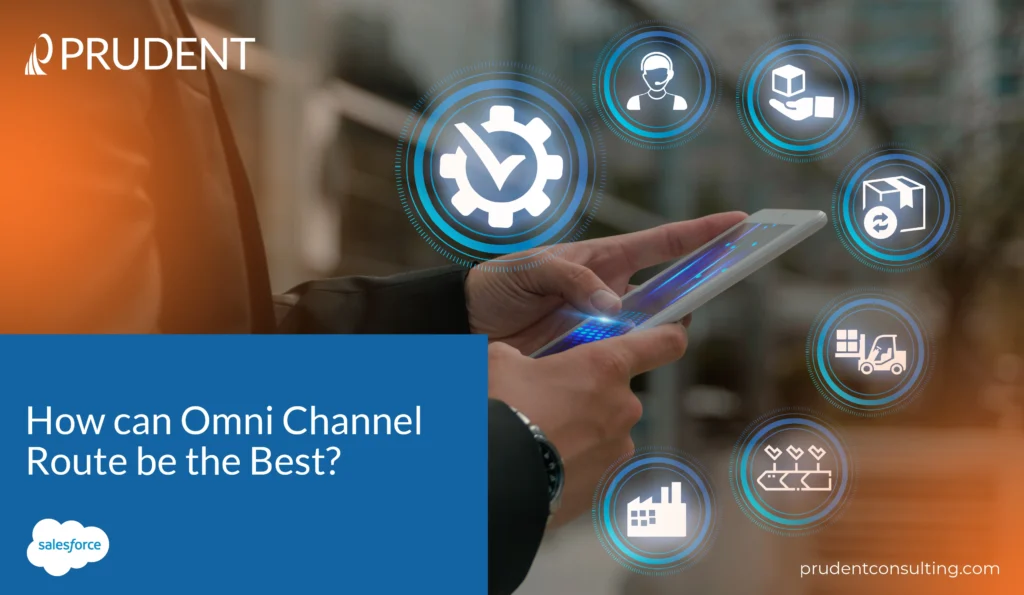Introduction
Why is Salesforce asking people to upgrade to Salesforce lightning flow, which compensates for Salesforce Process Builder and Workflow Rules?
There are many reasons Salesforce wants people to upgrade to Salesforce Lightning Flow.
Salesforce Lightning provides enhanced functionality through features and capabilities that go beyond what process builders and workflow rules can achieve. It offers a more robust and flexible automation solution, allowing users to build complex workflows, automate business processes, and create interactive experiences.
Salesforce Lightning Flow is built on the Lightning Platform, providing a Unified Experience across various Salesforce products and services. By adopting Lightning Flow, users can benefit from a consistent experience as navigation between Salesforce products is easy.
Salesforce Process Builder and Workflow Rules are tools provided by Salesforce that allow users to automate business processes and define workflow rules within the platform.
Process Builder: A visual tool that helps users automate business processes by defining criteria-based actions and triggers. It allows users to create workflows without complex coding or development skills. With Process Builder, users can define rules and conditions that trigger specific actions, such as creating a record, updating fields, sending email notifications, or invoking external processes. It is an automated tool that allows control over the order of actions performed or helps evaluate criteria for a record.
Tasks such as sending emails or other record updates can become repetitive to do manually, but using process builder can help automate the most mundane tasks. It supports three types of processes for automation needs, and the type of process determines the trigger.
The type of process is determined by when a record change process starts or when a record is created or updated. An event process begins when a platform event message is received. An invocable process starts when something like another process begins it.
Each process consists of criteria determining when to execute an action group and action groups scheduled for actions.
There are a few actions that are associated with Process Builder
- Records can be created and updated if one or more are related to the record that started the process.
- Posting on Chatter is an option that allows for quick information sharing among users.
- If users already have global actions within Salesforce, they can use Quick Action in any record.
- It is possible to launch Flow from any process to automate different processes by Launching or Triggering the Flow.
- The record that started a process can be Submitted Automatically for Approval– however, any other record cannot be.
- A user can call or trigger an Apex code written in Salesforce.
- Finally, a user can invoke another process, which will change the process of happening.
Workflow Rules: Workflow Rules are in an ‘if/then’ statement. The criterion for this is that if something is true of a record, the workflow rule will proceed to execute. For example, if an ‘if’ statement is not fulfilled, then the ‘then’ statement will not be triggered.
To create a workflow, one must set the criteria for a workflow rule by selecting the object the rule relates to then add automated actions to a workflow rule to identify what to do when the criteria are met. Identifying Salesforce Org’s default workflow user includes a default workflow user that Salesforce will display if a workflow rule is inactive. Finally, the user can activate the workflow rule because Salesforce will not trigger it until it is activated.
Read our blog to learn more: Why are Salesforce Retiring Process Builder & Workflow Rules? What Now? – Provide the link to this blog once it is uploaded.
Build Your First Omni Flow
Want to build your first Omni Flow Set up Case Routing to assist you with various channels such as Voice, Chat, SMS, Leads, Custom Objects, and more? Discover and use features exclusive to Omni Flow, such as routing directly to an agent or defining screen pop rules.
Here is how to set up your Omni Flow in ten minutes.
- Create the Flow
In Setup, click the Flows option, hit new Flow, then navigate to All+Templates to create a new Omni-Channel Flow.
- Define Flow Input Variables
Once you have created your Flow, you should define an input variable to get the ID of the work item that you want to route. Though this is not necessary for case routing (you can manually grab the ID), real-time channels like voice or chat need to be defined to be able to be used later.
- Sprinkle a bit of Routing Logic to the Flow.
Drag Route Work action to see all the inputs to decide where to route the Case.
The Record ID, Service Channel, Where to Route to, and the Queue are important to define.
- Kick Off your Omni Flow
Objects such as Cases, Leads, or Custom objects can have routing invoked at any point, so using a trigger flow to kick it off whenever the Case is created is enough.
You can incorporate Omni-Channel elements related to your Flow, including Get Omni-Channel Capacity” to check agent availability, Get Omni-Channel Work Item to retrieve a work item from the queue, and assign to Omni-Channel Work Item to assign a work item to an agent.
Configure work item routing by setting up routing logic within the Flow using decision elements and criteria to determine which agents or queues should receive specific work items based on workload, priority, or skills before deploying the Omni Flow to your production environment.
Debug Salesforce Flow as Another User, like a Pro
One exciting aspect of Salesforce is that a user can test and debug a flow as another user without logging in as the original user. It is possible to troubleshoot a flow by accessing Flow’s debug log as it is updated.
When debugging a flow as another user, you can simulate the original interactions with the Flow, including inputting data, navigating through screens, and triggering various actions. Debugging a flow can help to troubleshoot or provide the exact location where an error occurred to make any necessary adjustments.
System Administrators or Users with permission to modify and view data, manage users and flows, and customize applications can debug a flow and identify where the bug began. This is helpful to pinpoint flow exceptions such as unauthorized permission, sharing, and profile configurations before they even occur in production org.
To enable debug flows as another user, click Setup and in the Quick Find Box, type Process Automation Settings. Select “Process Automation Settings,” and then you will be given an option to “Let admins debug flows as other users.” Save the changes you just made.
Testing the user-specific functionality because some flows may include actions or decision criteria that depend on user attributes/roles can verify specific functionalities continue working as intended.
These modifications are made to Lightning Experience in Enterprise, Performance, and Unlimited editions with Salesforce Schedular enabled. However, the ability to debug a flow as another user only exists in non-production organs.
Conclusion
Salesforce Flow and Omnichannel automation allow businesses to streamline their processes to provide better customer service. By adopting Salesforce Flow, organizations can automate complex workflows, create interactive experiences, and benefit from enhanced functionality beyond what traditional process builders and workflow rules offer. Omnichannel automation allows businesses to seamlessly manage customer interactions across multiple channels, ensuring consistent experiences and efficient routing of work items to agents based on a variety of reasons.
Contact Prudent to help you implement all your Salesforce Flow needs and figure out how to debug your Flow!
Get exciting offers of migrating any 5 Process Builder or Workflow Rules at NO COST with Prudent.