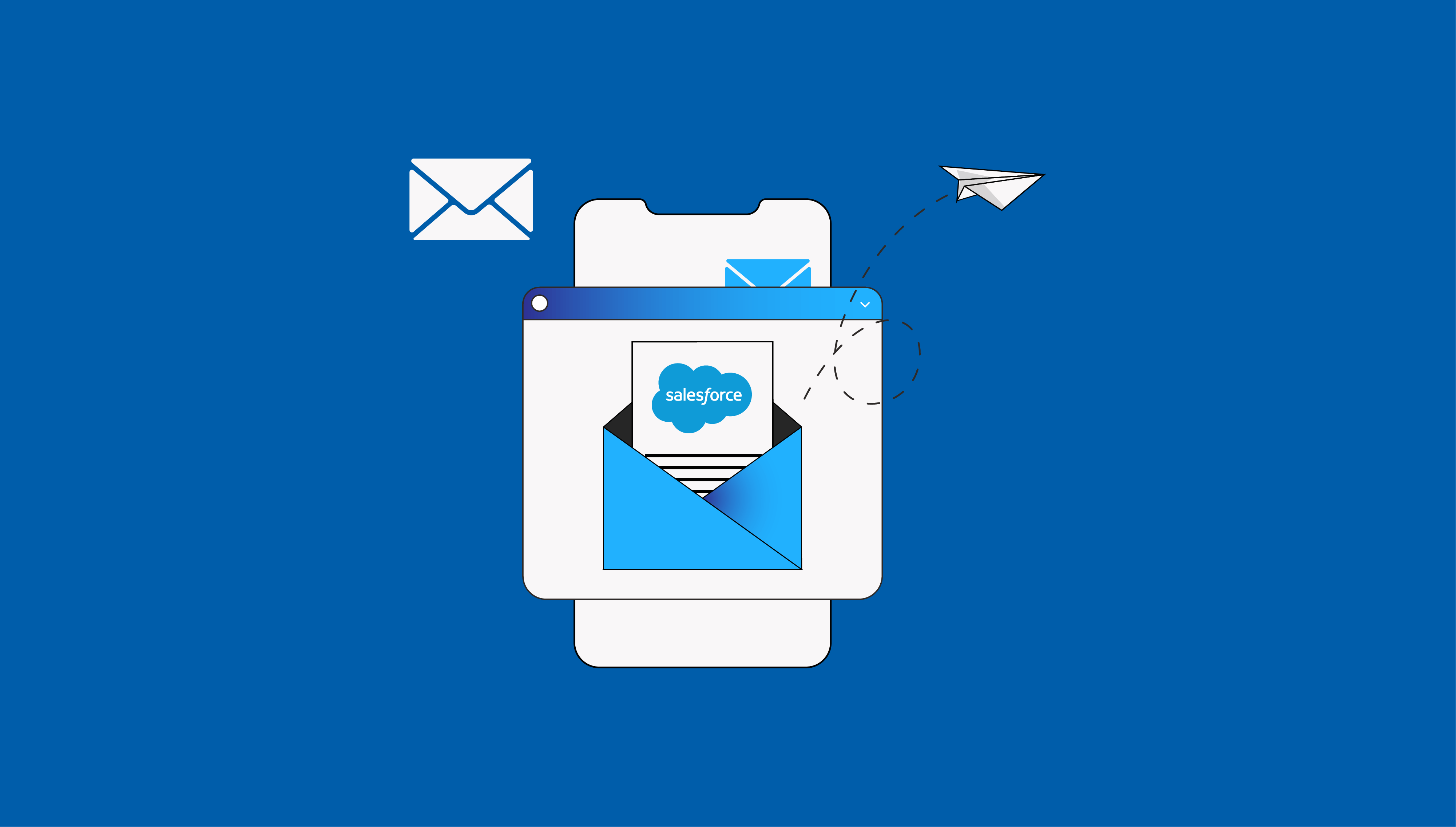Introduction:
Salesforce email templates are a great way to customize messages to your customers, especially when you have large volumes of contacts and leads. There are two kinds of email templates in Salesforce: Classic and Lightning. You can perform different actions in Lightning Experience, such as attaching files to email (or templates), deleting email templates, and updating email templates.
How to Create Salesforce Email Templates?
Creating an email template will help you standardize your clients’ survey emails. You can select email templates from the app launcher, click on the new one, and name it whatever you want. Select Survey Question for Related Entity Type and select Public Email Folder if you want the email template accessible to anyone.
Write the email you want to use as your template, and even add any images you wish to in the template using the Insert Images button (or copy and paste the image). Click the Merge icon and use the merge picker to insert merge fields to personalize the template to each recipient. To add HTML code, click the Source icon.
You can select a letterhead from the Enhanced Letterhead picklist if you want to. Make sure you save your template when you are done.
What are the Features of Salesforce Email Templates?
Salesforce email templates are so often used because of the wide variety of features they offer.
All users have access to public folders, but private templates are unavailable to everyone. Users can Manage Public Lightning Email Templates and permit those who can create, edit, or delete general templates.
A folder is used to organize and manage email templates. It provides a way to categorize and group related templates to make a certain one easy to find. Users can use folders and enhanced sharing to decide who can access which email templates. The default states that all email templates are public and available to any user who wants to use them.
A letterhead is a feature that ensures that every email’s header and footer are the same when using a template. The letterhead often shows the logo and any contact information it wants to provide. Adding rich text and merging fields, images, links, and styling is possible. For enhanced letterheads, the Lightning email template must use Handlebars Merge Language.
Users can include HTML Tags in Lightning email templates. These templates support <head>, <meta>, <title>, and <style> tags and can be added in Source mode. These tags cannot be typed into enhanced letterheads, emails, or list emails.
You can use your classic email templates in Lightning Experience, including Text, Custom HTML, Letterhead, and Visualforce.
What Considerations are to be kept in mind?
Although it is possible to use classic email templates in Lightning Experience, there are considerations to be kept in mind.
- The Lightning Email action layout must include the Email Template field to display Classic email templates.
- To edit Classic email templates, you must use Classic Email Templated in Setup.
- Cascading Style Sheets (CSS) files from external sources are not supported. CSS resources may be displayed in the preview section in a Classic email template, but most client emails do not keep externally linked CSS files.
Attachment considerations
- Attachments from Classic email templates are read-only when sending an email that includes a template. You can download an attachment to verify the content of the email before sending it.
- To change an attachment that is a default part of a Salesforce Classic email template, you can use Setup.
- You can add an attachment to text, custom HTML, and letterhead email templates, but the attachment must be in Salesforce Files.
- Keep in mind that you cannot forward an attachment if the email is sent or received in Salesforce Classic, or if the email attachment is part of a Classic email template and the email is sent using Lightning email actions.
Merge Fields Considerations
Merged fields in the email template are resolved when the template is inserted based on the values in the Recipient and Related To fields. The email content does not update if you change the Recipient and Related To values after you insert the template.
- The modal picklist does not allow adding, editing, or removing merged fields.
- If a merger field is unresolved, it is blanked out when the template is inserted.
Text Email Template Considerations
- The subject and the body of the email are editable.
Custom HTML email template considerations
2. Using Case Feed, you can only edit the subject or body in Salesforce Classic.
3. The email must remain docked; otherwise, you cannot pop out the email composer.
Letterhead Email Template Considerations
- In Salesforce Classic, you can edit the subject, not the header and footer.
- If a template section is locked, it cannot be edited.
Visualforce Email Templates considerations
- The template cannot be edited and is read-only.
- Templates are sent with dynamic and static attachments, but dynamic attachments are in read-only mode and cannot be removed.
Other Limitations
Limited customization options: if you want highly customized or complex email designs, you may find the limited template options.
Lack of responsiveness: Salesforce email templates may not automatically adapt to different screens or devices, affecting the quality of emails on mobile devices.
Difficulty in complex conditional logic: While Salesforce email templates allow for the use of merger fields, implementing complex conditional logic may take time and effort. For example, dynamically showing or hiding sections of the email template based on specific criteria might require additional customization using Salesforce’s programming language, Apex, or Visualforce templates.
Maintenance and version control: as your organization evolves and messaging changes, updating, and maintaining your email templates is important. Salesforce provides version control features, but managing multiple templates and ensuring that users use the correct version can become cumbersome without proper governance and processes.
Template proliferation: with proper governance, email templates can quickly multiply, leading to many templates that may become easier to manage. This can confuse users trying to find the appropriate template and lead to inconsistent messaging if template variations are not properly controlled.
Lightning Email templates are not enabled by default. To update existing Email Alerts to use new Lightning email templates, you can edit the Email Alert and point to the new Lightning email template.
There are many benefits to using email templates in Salesforce. Automating what may be a mundane task, saves a lot of time and energy. Templates can be created for common scenarios like follow-up emails, customer support responses, sales outreach, or personalization through merger fields such as inserting names, account details, or personalized greetings. With templates, you can improve accuracy and reduce errors in communication.
Conclusion
Using email templates in Salesforce is an easy way to personalize email communications to clients, and it comes with many benefits. You can create and share email templates and organize them into folders to make a specific one easy to find. Want to learn more about email templates or just Salesforce in general?
Contact Prudent right now, to find out how you can make Salesforce work for you!