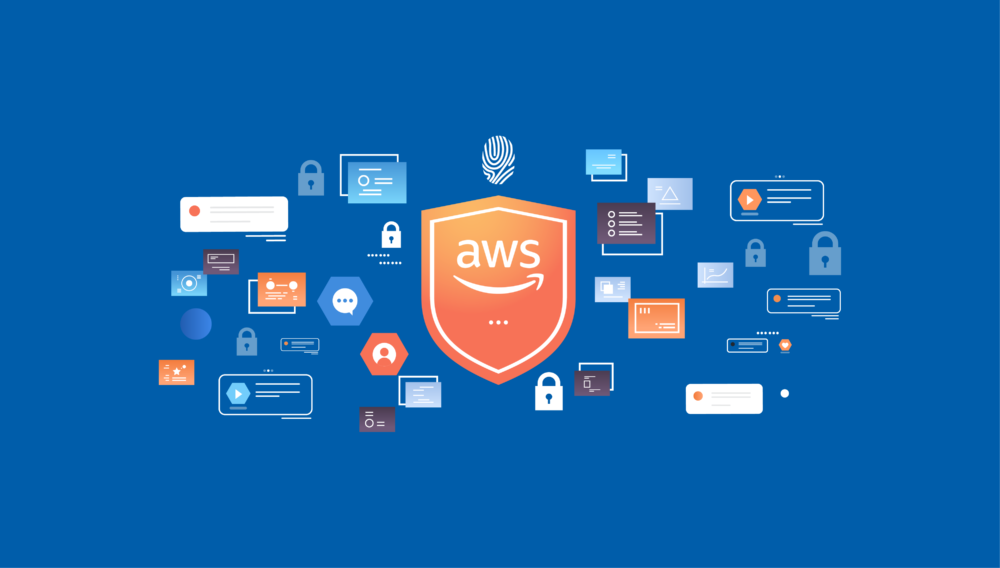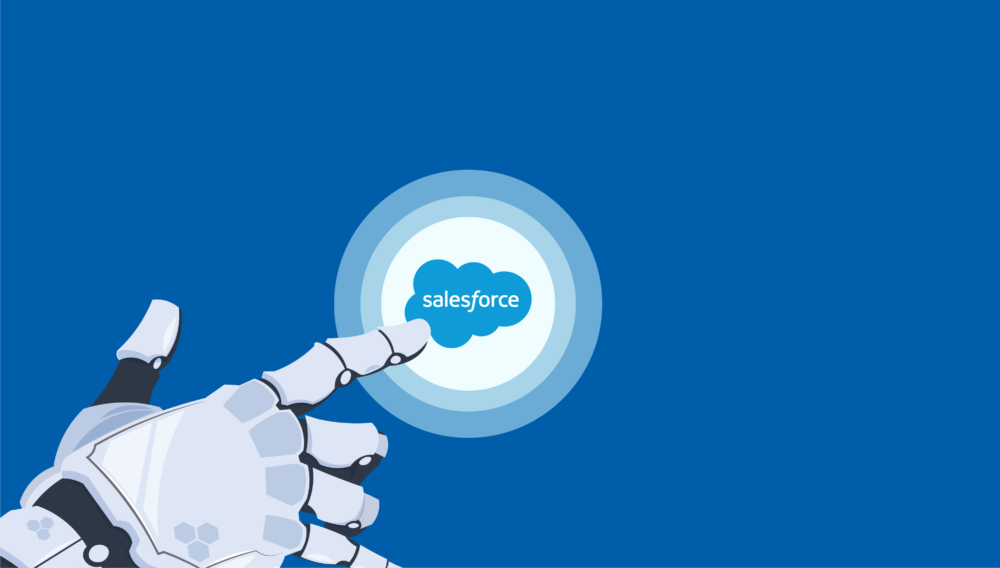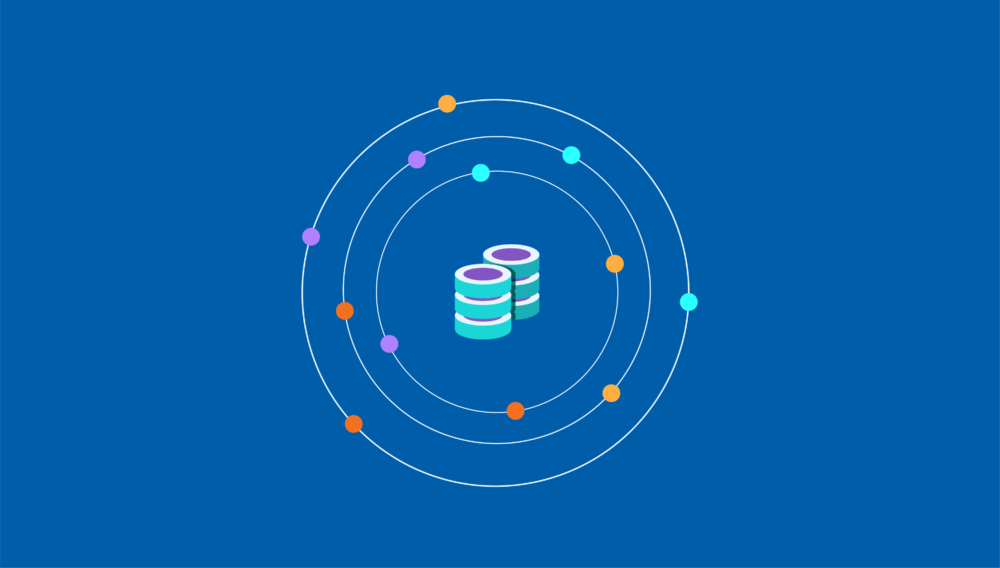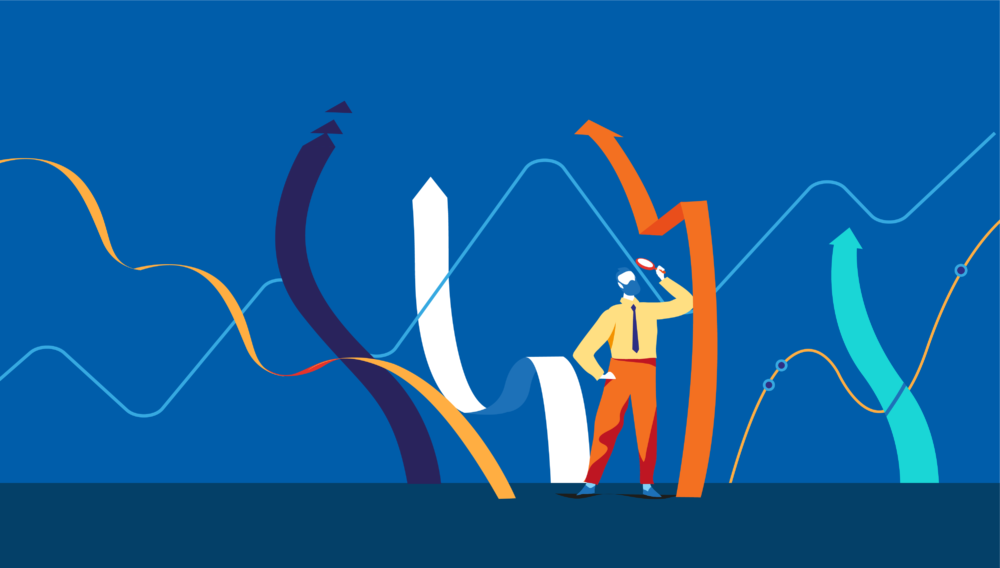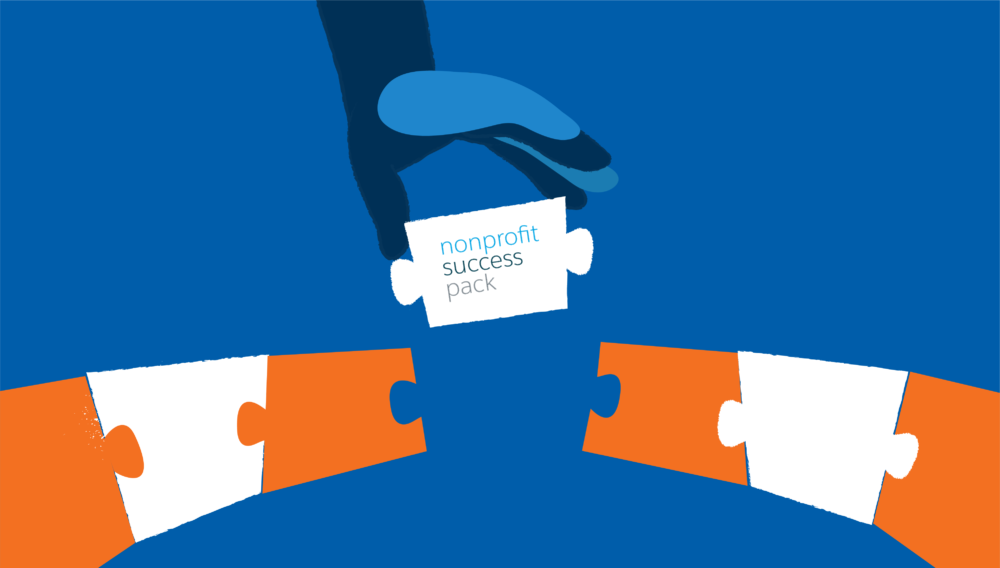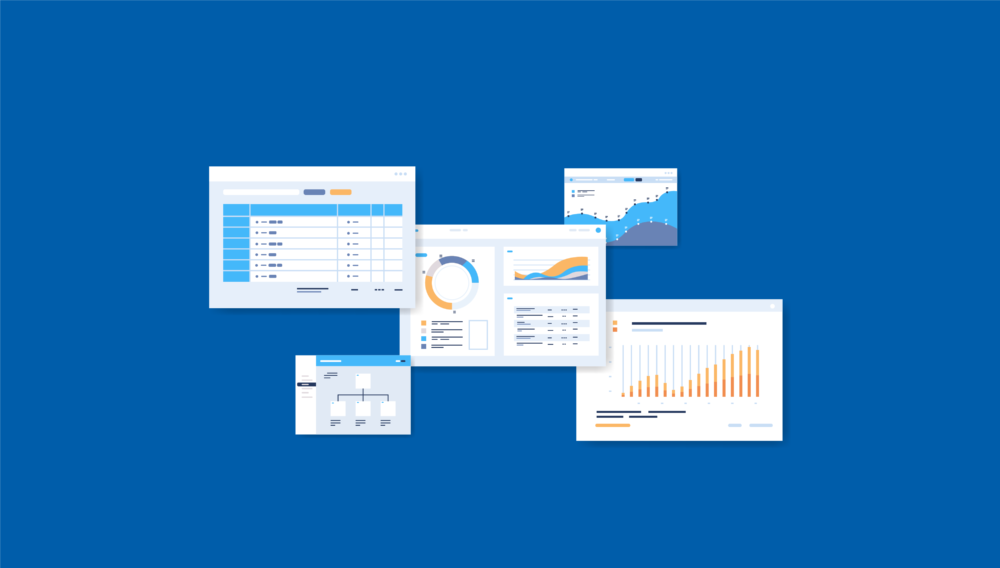- Home
- Blogs
Blogs
Splunk Connect for Amazon Web Services (AWS) is a powerful tool that can help you monitor and troubleshoot your AWS environments. It provides a…
Read more
Introduction In the ever-evolving technology landscape, the convergence of Artificial Intelligence (AI) and Customer Relationship Management (CRM) has become a powerful force, revolutionizing how…
Read more
Data integration in business can be a powerful tool for streamlining your business operations. With the right data integration platform, you can connect different…
Read more
Introduction Have you ever thought about how to protect your business from threats? Whether you want to stop internal or external threats, Splunk has…
Read more
Introduction Nonprofit organizations are a staple in any community. Any nonprofit organization thrives on the help of its benefactors to help them change the…
Read more
Introduction Data analysis is the first step in any company’s decision-making capabilities. It is necessary to have a proper understanding of data to create…
Read more